Adjusting a variable
Adjusting a Variable
There are often times where a slight adjustment to a position, timer, or variable needs to be made. Every machine is unique, and you'll want to contact FOCUS to see if it's an easily adjustable variable (more likely than not, it is) and to get the variable name and units it is in. With this info, you can edit the value (even while the machine is running) with the following steps:
Step 1 - Log into Expert
If you have not been trained on how to accomplish this, make sure you have permission from your management to change settings on the system. If you just need a refresher, see the knowledge base article about logging into expert.
Step 2 - Open the variable editor
This can be found on the KRC4 SmartPad (Teach Pendant) under Menu>Display>Variable>Single
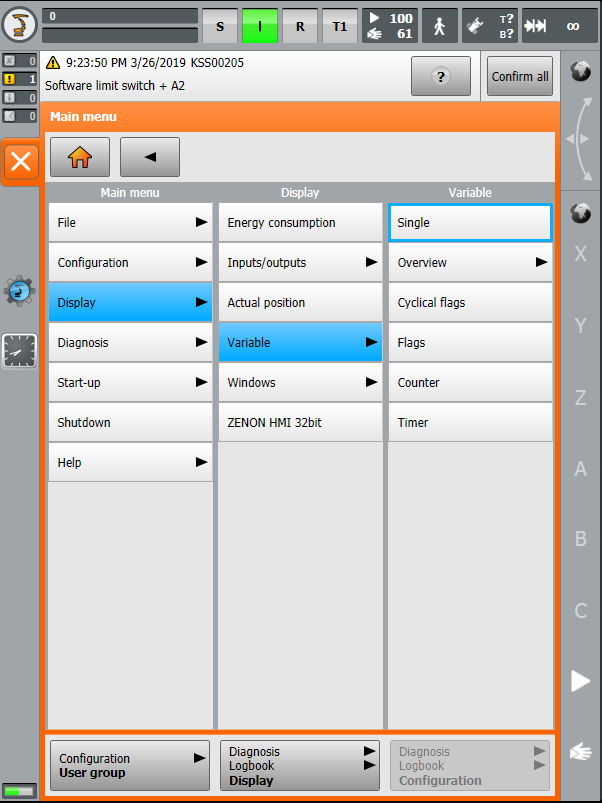
Step 3 - Edit the Variable
The following image describes what all the functions of the variable editor do.
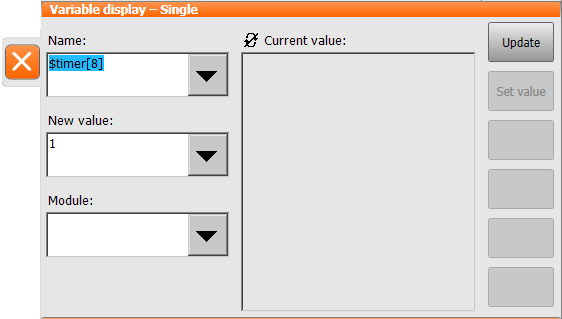
- Name: This is the name of the variable you wish to edit
- New Value: Desired new value for variable
- Current Value: Displays the current value of the variable
- Refresh Logo (to left of Current Value): Indicates if the current value is being updated live. A cross through the logo as shown means that the value is static
- Update: This button will change the state of live updates for the current value
- Set Value: Will set the current value to whatever is in the New Value field. If this button is not available, you are not logged into Expert
- Orange X (left hand side): Closes the variable editor
Step 4 - Log out of Expert
The expert user will log out after a few minutes of inactivity, or you can log out the same way as you logged in, but by selecting the "Operator" user with no password.