Export an Archive or Diagnostics
Export an Archive or Diagnostics
The following are instructions on how to pull an archive or diagnostics file off of the KRC4 Robot Controller. You'll need a USB memory drive to accomplish this.
Step 1 - Plug in the USB Drive
Open the cover on the front of the KRC4 controller to expose the USB ports. Put a USB drive into either of the ports.
Step 2 - Save the File to the USB Drive
To save the logs to the USB drive, we need to use the archive function of the robot. To do this, press Menu>File>Archive>USB (cabinet)> and then either "Applications" or KrcDiag. This will move a zip file with the name of the robot (usually the serial number of the robot) to the USB drive. You can find the name of the robot by looking at the top left corner of the screen. The example below shows a "0" for the robot name.
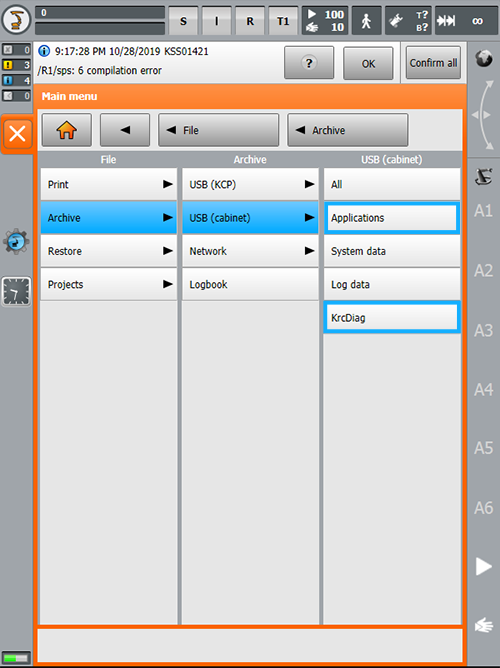
Step 3 - Send the Zip
You'll need to send the zipped file to us at FOCUS so that we can take a look at it. These files often get too large for e-mail. If that is the case, you can use the file upload function of the support site. Open up your support ticket (or create a new one here) and upload the file. Once we receive the file, we'll review it the log.
